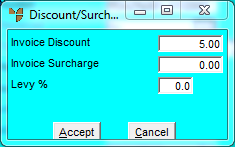
Use this option to enter any further discounts or surcharges that apply to an invoice or picking slip. Any discount you enter on this screen is applied to the total invoice amount, and is over and above any discounts applied to individual lines on the order.
Refer to "Maintaining the Invoice Header (v2.7)" or "Maintaining the Invoice Header (v2.8)".
Micronet displays the Discount/Surcharge screen.
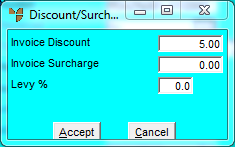
|
|
Field |
Value |
|
|
Invoice Discount |
Micronet displays any discount percentage already applied to this invoice or picking slip via a discount matrix (refer to "Invoice Header - Edit - Discount Matrix"). You may change this, or enter a discount if none has been applied already. |
|
|
Invoice Surcharge |
Micronet displays any surcharge percentage already applied to this invoice or picking slip via a discount matrix. You may change this, or enter a surcharge if none has been applied already. |
|
|
Levy % |
Micronet displays any levy percentage already applied to this invoice or picking slip via a discount matrix. You may change this, or enter a surcharge if none has been applied already. |
Micronet redisplays the Invoice Header.